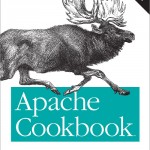Backups saved my life yesterday. No, seriously. I upgraded an installation of Drupal, and forgot to copy the files for my Email client before I wrote over the root directory. After trying to check my mail (and getting an empty folder), I had about 30 seconds of complete terror, before I realized I had implemented an automated daily backup system about two months ago. Whew! I found a recent version in my backup files, and bingo, there were my mail client files. So, I’d like to talk a bit about backing up.
Every single person who uses a computer should create an automated backup system. Period. And let me give you a few guidelines: Burning CDs doesn’t cut it. Burning DVDs doesn’t cut it. Both take way too much time and energy, and you will quickly forget to keep up. You need to buy a spare hard drive, and dedicate it to backups. Hard drives are cheap. You can find some excellent options here.
Next, create a system to AUTOMATE the process. You don’t want to have to remember. If you have OSX 10.5, that means setting up Time Machine. I commend Apple on their push for automatic user backups. If you’re using XP, look here. If you’re using Vista, look here. If you’re using Linux. Look here and here.
The last link above is what I use to backup my server, although I use a slightly modified version. I have it set up to backup all my files every night. I keep 6 days of nightly backups at all times. Then, once a week, I do a weekly backup, of which I keep 4 at all times. Finally, on the first of every month, I do a monthly backup, of which I keep the last 12 at all times. The advantages of keeping many versions of your files are two-fold. First, your hard drive may crash slowly. In this case, it will start corrupting files before it outright dies. If you’re only keeping one copy of files on you backup drive, you could end up writing over your good files with corrupted ones. Keeping multiple, redundant versions of your data ensures there will always be healthy versions available. Second, your backup solution now serves as an archive, where you can recover files you may have lost or accidentally deleted (see first paragraph).
After reading this, you have no reason not to have an automated, dedicated backup solution. Please, I urge you, go set one up. The $100-$200 you will spend on an external hard drive is NOTHING compared to the value of your non-replaceable pictures, music, and files.